How does Windows run on a MacBook Pro? Is it comparable in speed to the native OS X or is it slower? When it comes to running Windows on a MacBook Pro, there are several factors to consider. Many MacBook Pro users find themselves in situations where they need to use Windows for specific software applications or compatibility purposes. In such cases, running Windows on a MacBook Pro can be a viable option. However, the performance and speed of Windows on a MacBook Pro compared to the native OS X can vary depending on several factors.
Factors Affecting Performance
The performance of Windows on a MacBook Pro can be influenced by the following factors:
- Hardware Specifications: The hardware specifications of your MacBook Pro play a crucial role in determining the speed and performance of Windows. A MacBook Pro with higher-end hardware, such as a powerful processor, ample RAM, and a fast SSD, is likely to deliver better performance.
- Boot Camp: Boot Camp is a built-in utility in macOS that allows you to install and run Windows on a separate partition. This method generally provides better performance as it allows the operating systems to run natively on their respective hardware.
- Virtualization Software: Another option to run Windows on a MacBook Pro is to use virtualization software like Parallels Desktop or VMware Fusion. With virtualization, Windows runs within a virtual machine on top of macOS. While convenient, this approach may introduce some level of performance overhead compared to running Windows natively through Boot Camp.
- Software Optimization: The optimization of software applications can affect the overall performance of Windows on a MacBook Pro. If the software you use heavily relies on CPU or GPU performance, you may experience differences in speed compared to macOS. However, for most everyday tasks, the performance difference may not be noticeable.
How fast does Windows run on a MacBook Pro? Speed Comparison
Now, let’s compare the speed of Windows on a MacBook Pro to the native macOS.
A MacBook Pro running macOS is specifically designed to work seamlessly with Apple’s hardware and software. Apple’s focus on hardware-software integration allows macOS to deliver excellent performance. However, when running Windows on a MacBook Pro, there might be some differences in speed due to the factors mentioned above.
In general, running Windows on a MacBook Pro through Boot Camp tends to provide the best performance and speed compared to virtualization. Since Boot Camp allows Windows to run directly on the hardware, it eliminates the performance overhead caused by virtualization. You can expect comparable speed and performance to a natively running PC with the same hardware specifications.
On the other hand, running Windows through virtualization software introduces some level of performance overhead. The virtualization layer allows you to run Windows simultaneously with macOS, but this can impact resource utilization and, in turn, affect overall speed and performance. However, for regular tasks like web browsing, document editing, and even some software applications, the difference in speed may not be significant.
Benefits and Practical Tips
When considering running Windows on a MacBook Pro, there are several benefits and practical tips worth considering:
- Software Compatibility: Running Windows on a MacBook Pro allows you to access software applications that are exclusively designed for the Windows operating system.
- Flexibility: Having the ability to switch between macOS and Windows on the same device provides flexibility in using a wide range of software and tools.
- Boot Camp Installation: If you prioritize performance, consider installing Windows through Boot Camp rather than relying solely on virtualization. Boot Camp allows Windows to utilize the MacBook Pro’s hardware more efficiently.
- Resource Allocation: Balancing the allocation of system resources, such as RAM and CPU cores, between macOS and Windows can help optimize the performance of both operating systems.
- Regular Updates: Keeping both macOS and Windows up to date with the latest updates and drivers can help improve performance and address any compatibility issues.
Case Studies and First-Hand Experiences
Let’s take a look at a couple of case studies and real-life experiences to provide a better understanding of running Windows on a MacBook Pro:
Read More: How to Block YouTube Ads with AdGuard
Case Study 1: Graphic Design Professional
| Hardware Specification | Operating System | Performance |
|---|---|---|
| MacBook Pro 16″ (2020) i7 10th Gen, 16GB RAM 512GB SSD | macOS (Catalina) | Excellent performance for graphic design tasks, including heavy image editing and video rendering. |
| Windows 10 Pro (via Boot Camp) | Comparable performance to macOS for graphic design tasks, with minimal difference in speed or responsiveness. |
In this case study, a graphic design professional uses both macOS and Windows for their work. The MacBook Pro delivers excellent performance when running macOS, allowing for smooth graphic design tasks. When using Windows through Boot Camp, the performance remains comparable, resulting in a seamless experience.
First-Hand Experience: Software Developer
As a software developer, I often need to test my applications on different operating systems, including Windows. Running Windows on my MacBook Pro through virtualization software has been a convenient option for me. While there is a minor performance overhead compared to running Windows natively, it does not significantly impact my day-to-day development tasks. I can easily switch between macOS and Windows, allowing me to test and troubleshoot efficiently.
Read More: What happens if you turn off a MacBook while it is updating?
Conclusion
Running Windows on a MacBook Pro is possible through Boot Camp or virtualization software. When it comes to speed and performance, using Boot Camp generally provides the best experience, with comparable speed to a natively running PC. Virtualization software introduces some level of performance overhead, but for regular tasks, the difference may not be noticeable.
Considering factors such as hardware specifications, software optimization, and practical tips like resource allocation, you can optimize the performance of Windows on your MacBook Pro. Whether you need Windows for specific software applications or flexibility in using different operating systems, a MacBook Pro can be a reliable and capable option.

Aleksandar Paunovski is a Computer Science student at New Bulgarian University. He has more than 20 years of experience with computer systems. Aleksandar knows PHP, JavaScript, C++, CSS, and HTML and is an expert on WordPress, computer security, Linux, Mac OS, Chrome OS, and Windows. When not busy making sites, Aleksandar loves to listen to 90’s music, walk in the park, and post on his blog.
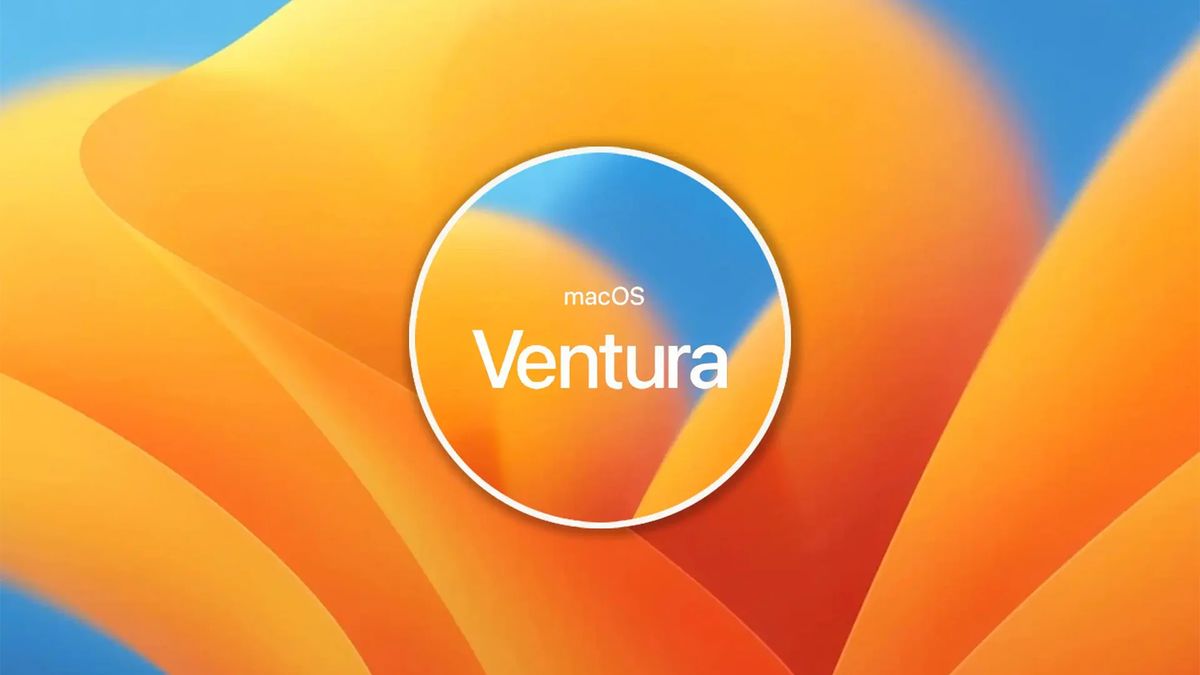
[…] Read More: How fast does Windows run on a MacBook Pro? […]